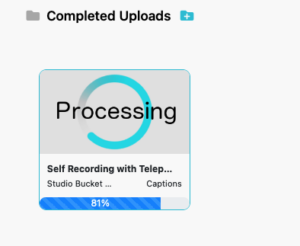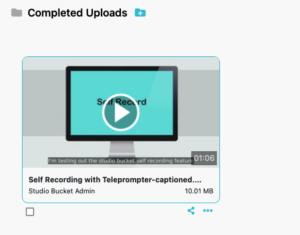How to Add Captions to an EziEdit video
It’s best to leave adding captions as the absolute last thing you do to your video, once it has been reviewed and approved.
Once you’ve finished EziEdit-ing your video in the project’s Job Files section, it’s time to Submit it for processing.
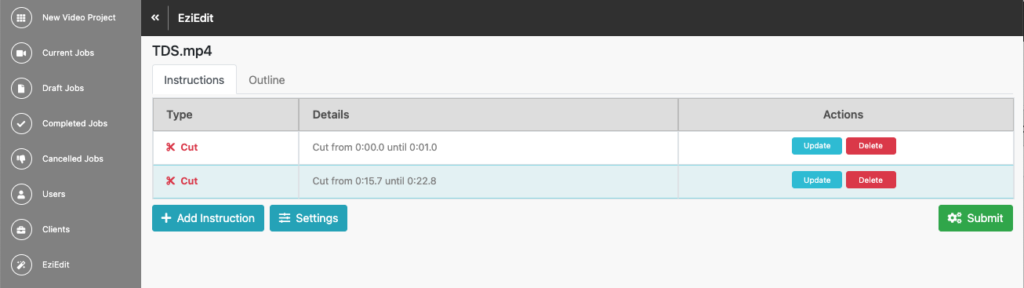
Edited versions of your video will automatically appear in your Completed Uploads section, towards the bottom of your project.
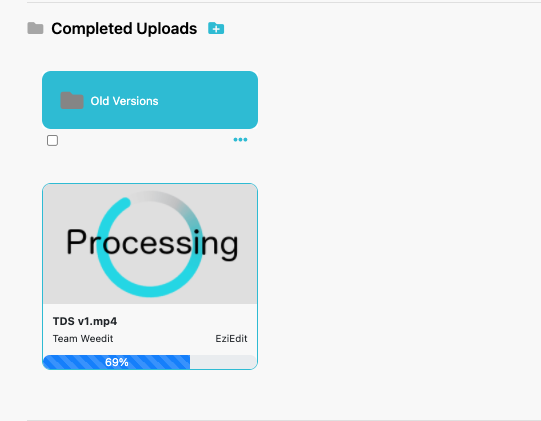
Before adding captions, it’s best to Share this file with others to review for any final changes or approval. Once your video is approved and ready for publishing, now it’s time to add Captions.
Using this latest version of your video in the Completed Uploads section at the bottom of your project, use the … below the thumbnail image.
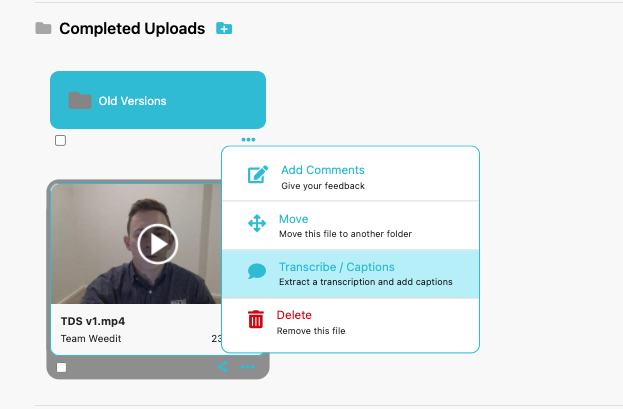
Click Transcribe/Captions, then click Transcribe Video, then Review Captions
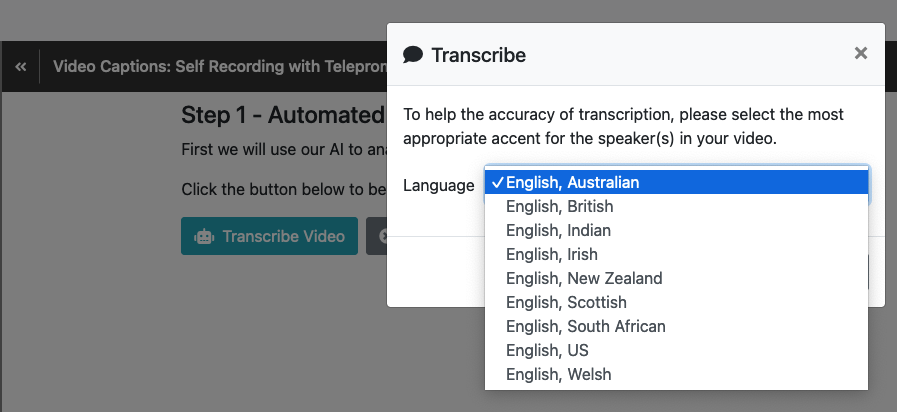
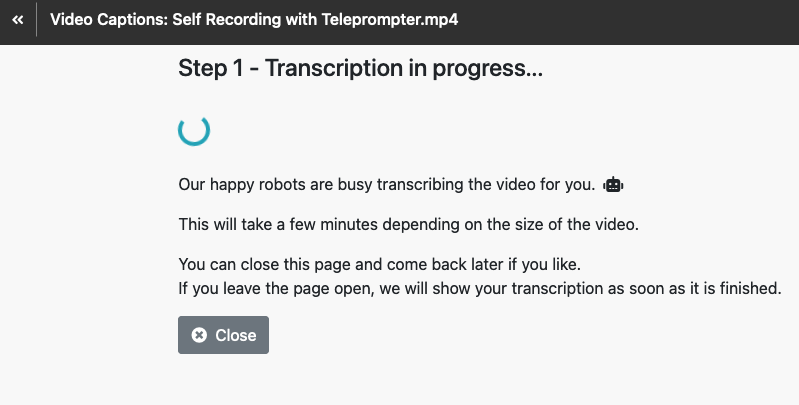
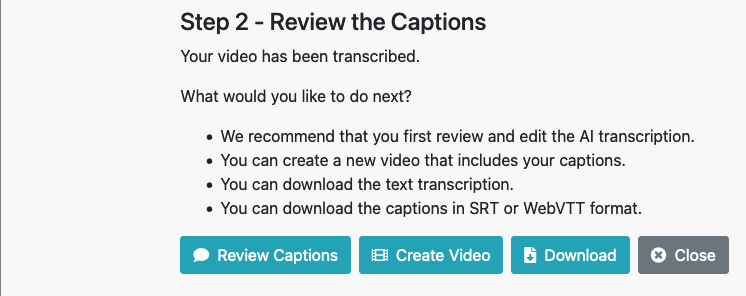
Use |< >| bottom left to play or rewind your video one line at a time
This allows you to make any text edits to that line of captions, then >| to play and review the next line for any changes.

When you’re done revising your captions > Save > Finish Review
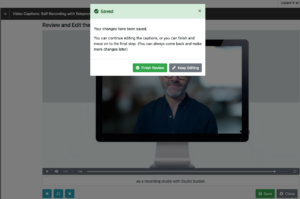
You now have 3 options:
- Create Video
- Download your transcript
- Or go back to check and Edit Captions

Assuming you are now ready to generate your video with the captions added, clicking Create Video gives you 2 options:
- Hard Captions will create a video with your captions burnt onto your video permanently
- Closed Captions will add captions as an option for your viewer once they have downloaded a video and play it back on their device
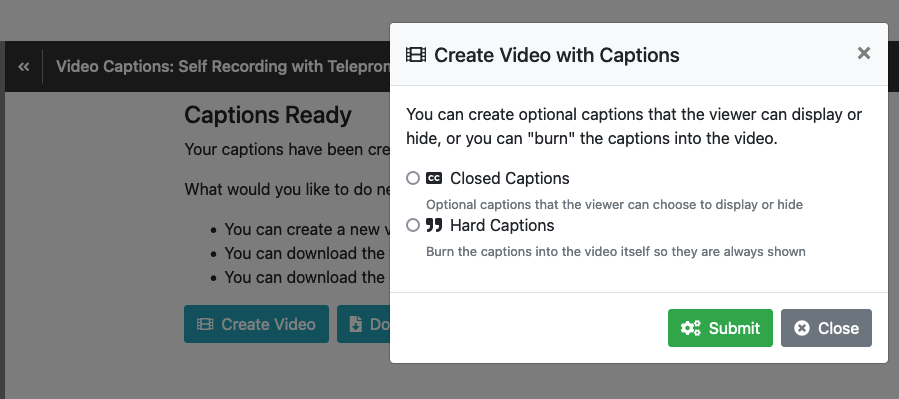
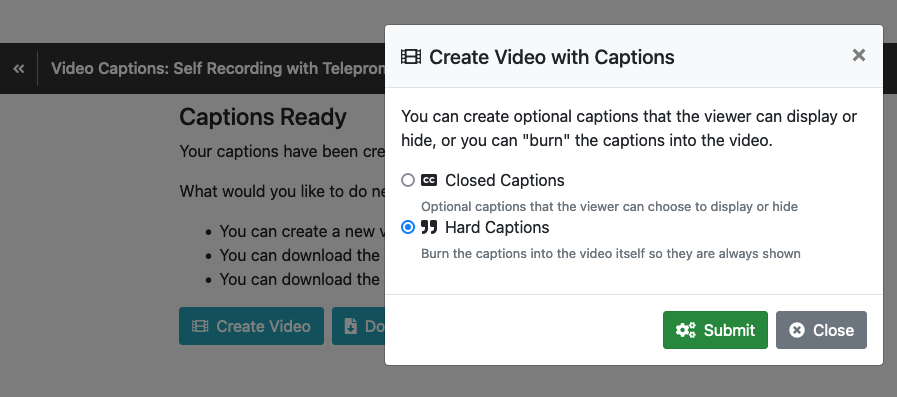
Finally, if you select Download, you have the option of creating a separate SRT, VTT or Plain Text file with your captions.
SRT and VTT files are most commonly used for getting your captions onto your video on platforms such as YouTube, Vimeo and Microsoft Steam.
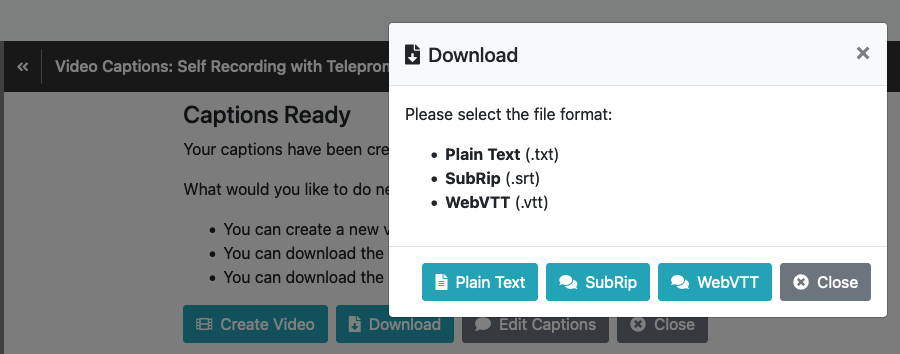
Once you continue with Create Video, you will see your video processing before your eyes.
When your video thumbnail shows up, your video is ready.
You now have 2 versions of your video – the original without captions, and also the additional version with captions.
It will have the additional ‘- captioned‘ added to its file name.